Translate in context
When you select a text in SDL Trados Studio, the Rigi Viewer will show you an interactive HTML Preview.
That HTML Preview contains the actual translations and highlights the selected text.
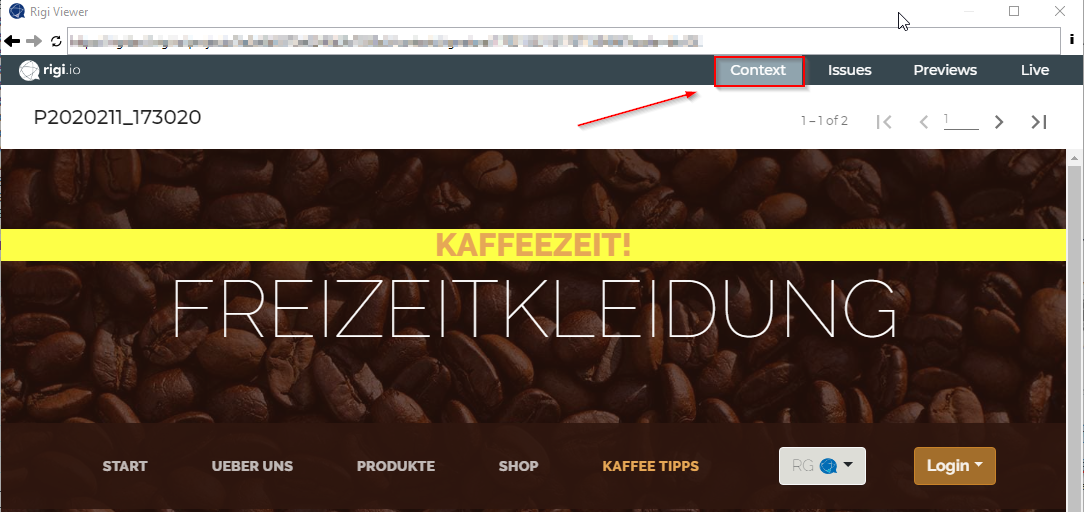
Steps
- Select Context mode.
- Select a segment with a UI text in SDL Trados Studio
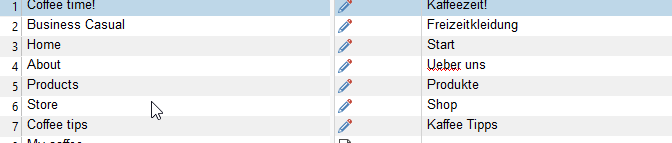
This will select the preview in the Rigi Viewer.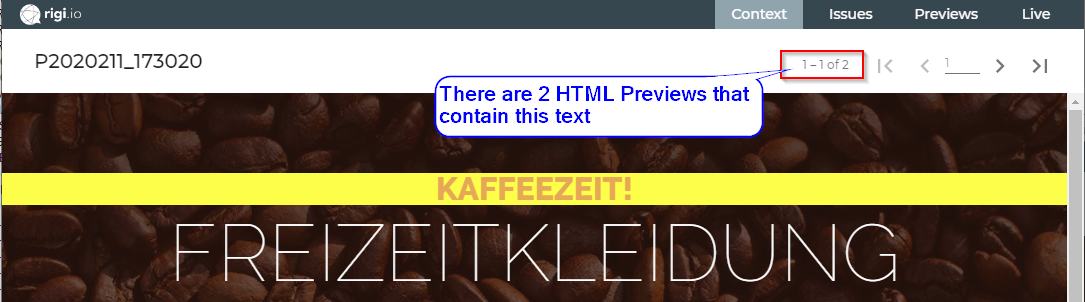
Notes
- The same string identifier can be used on more than one HTML Preview.
- Use the navigation bar to browse through. They are sorted in the order they were captured (1 is the most recent).
- The following message is shown if there is no HTML Preview available:
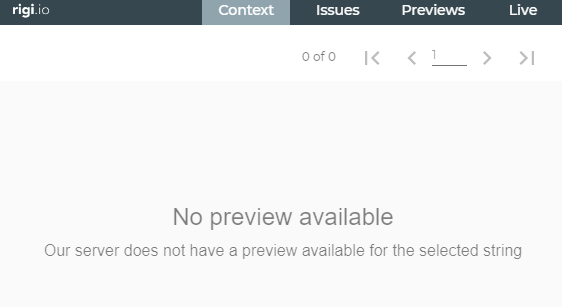
- Translate the text in SDL Trados Studio.
Notes
- The text in the Rigi Viewer gets updated with each character that you type.
- If the same string identifier is used on one preview, then all instances will be selected and updated. For example, in the following preview the UI string with the opening time is defined as {{0}} to {{1}}, where the times are variables. This string occurs multiple times on the same preview, with different values:
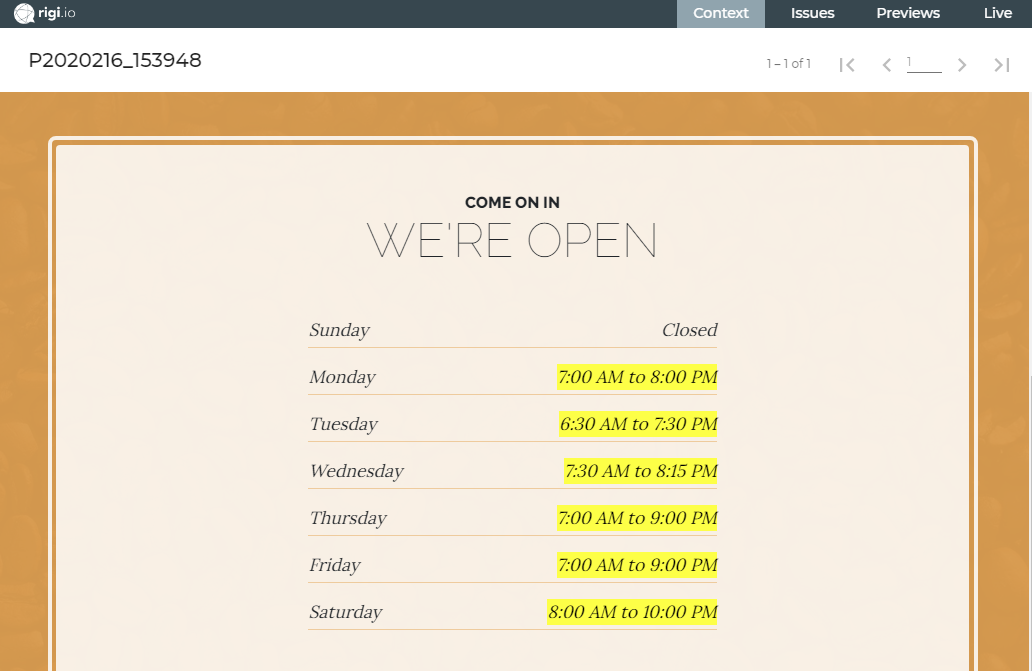
Notes
- Select a text in the Rigi Viewer to select it in SDL Trados Studio.
- Right click text in the Rigi Viewer, or
- Hover mouse over text in the Rigi Viewer and press CTRL-button.
- Colors:
- Green: a texts highlights green when the mouse is moved over it (and the text is a Rigi text).
- Yellow: a text is selected.
