Enter solution settings
Define the solution settings.
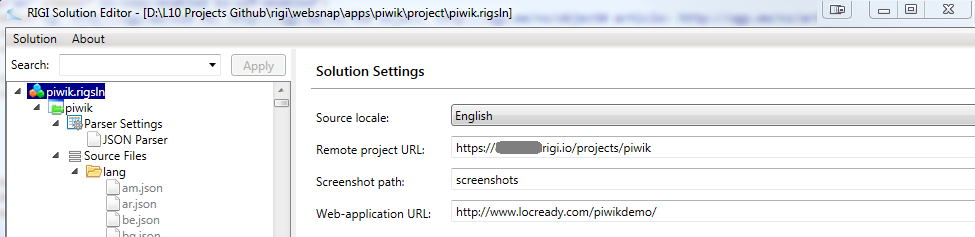
- Enter the solution settings that apply to all platforms.
Attribute |
Description |
Source locale |
The source language of the resource files. |
Remote project URL |
The URL of the project on the Rigi server that hosts the screenshots, e.g. xyz.rigi.io/projects/<projectcode>.
|
Screenshot path |
The folder where the screenshots will be stored. This is a relative path with respect to the location of the .rigsln file. |
Enter the platform specific settings:
Web:
Attribute |
Description |
Web-application URL |
The URL of the staging application. The staging application has the ability to load the pseudo language, so that Rigi can determine which strings are shown on the UI. Keep this field empty if the URL is unknown for the moment. |
WPF:
Attribute |
Description |
Executable path |
File path and name of the WPF executable. Websnap will start this application. |
- Select Solution > Save
Note: For projects that use local screenshots, there is an advanced setting to let Websnap fixate the width and/or height of the generated screenshots, see Screenshot resizing.
